There are multitude ways to initiate a phone call in Microsoft Teams:
Call a phone number:
Simply select Calls on the left banner and type a name or phone number in the field provided, and then click Call :
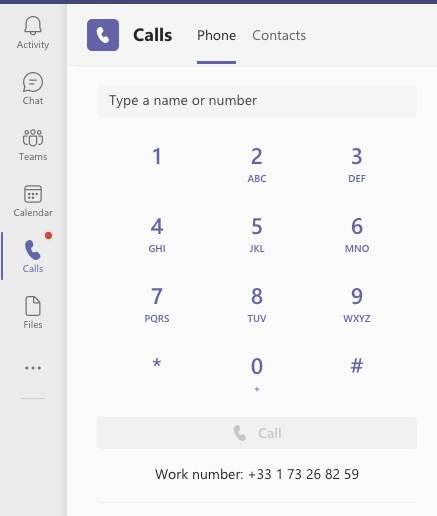
Call a contact:
To call a company employee or one of your contacts, Select Audio call or Video call to start the call:
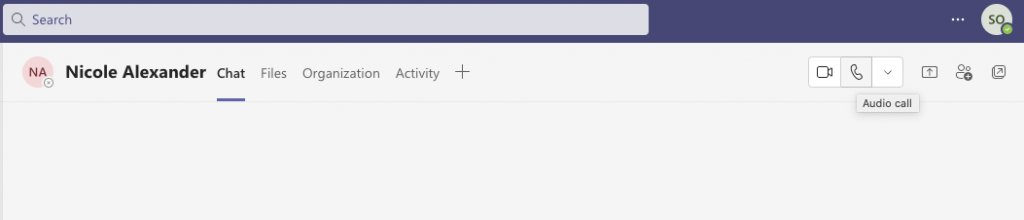
If your contact has a phone number listed in their card, you can select More options (the down arrow) next to Audio call , then choose the number to dial:
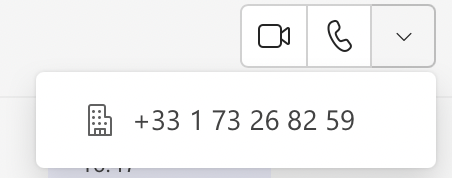
You can also use Microsoft Teams shortcuts . In the search box at the top of the screen, type ” /call “, then choose the person you want to reach. Press Enter to initiate the call.

You can call a person from their contact card. Hover over their profile picture and select Audio call from the contact card.
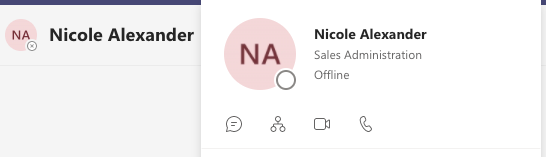
Call an additional person on a phone number during a meeting
During the meeting, you tap Participants and enter a landline or mobile phone number and click Add phone:
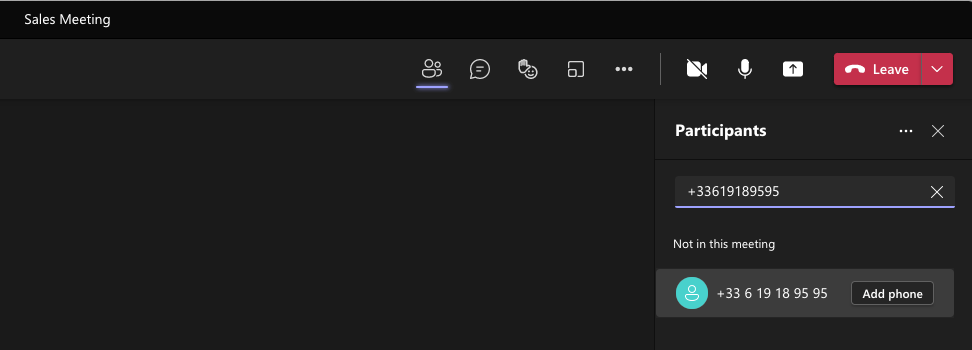
Call a person who tried to reach you:
When a person tries to reach you, you find in your History, all the calls Sent and Received. In a simple way, all you have to do is click on Call to dial the number:
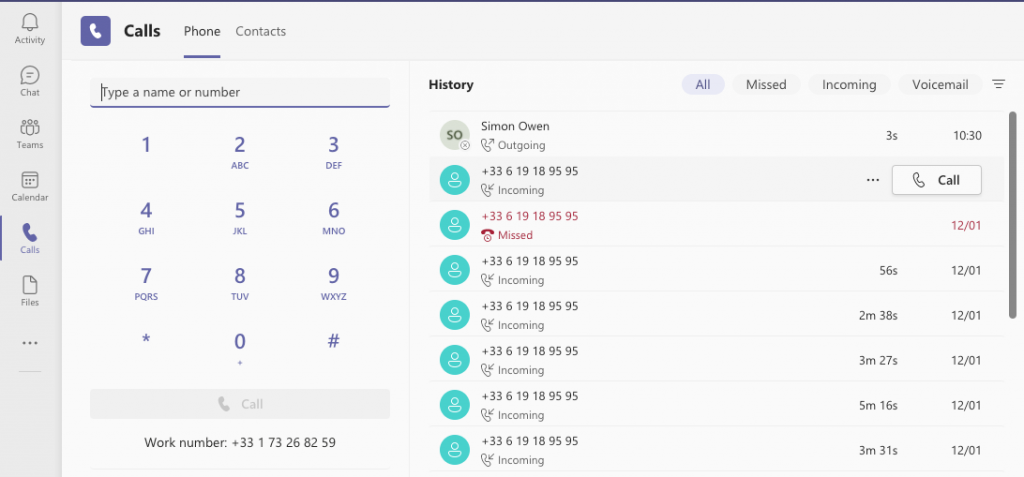
Listen to your voicemail:
When someone tries to reach you, they can leave a message on your voicemail. You instantly receive your voice message (mp3 audio file) and its text version (as well as its translation if necessary) in your mailbox:
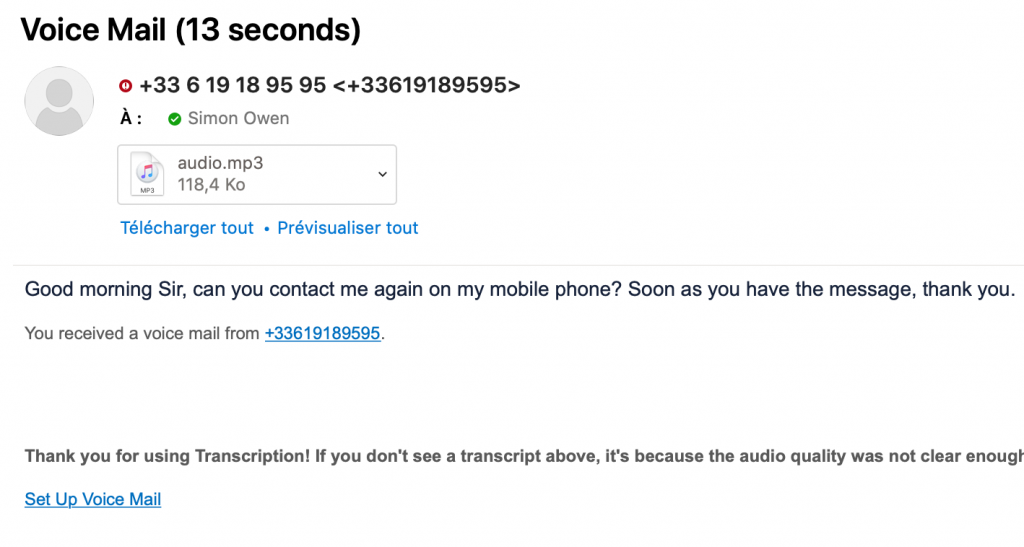
In Teams, you also receive an alert in Activity , telling you about a missed call and the presence of a message in your voicemail:
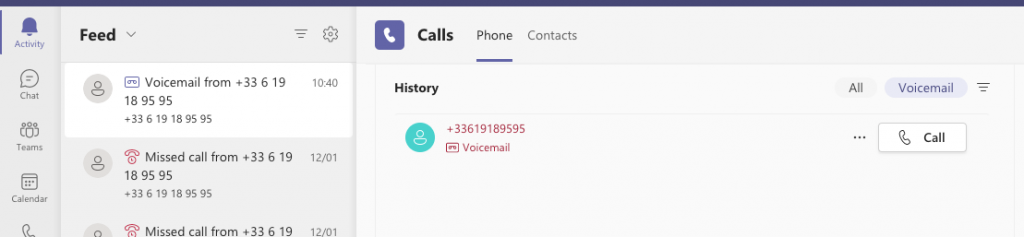
You will also find this voicemail in Calls and your History . By clicking on the play arrow at the bottom right of the screen, you will listen to your message. By clicking on Call , you dial the number in one click:
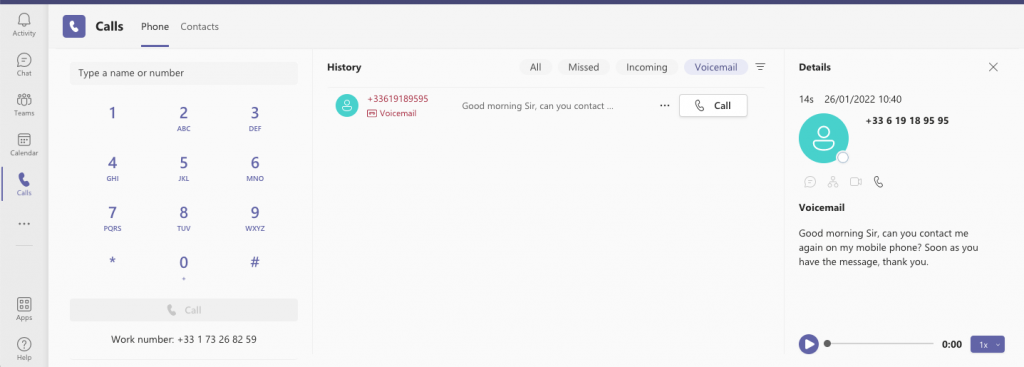
Forward your calls:
You can forward your phone to one of your colleagues or to another phone number by clicking on Don’t forward located at the bottom of the screen in Calls. You then have the option of selecting Froward to voicemail , Forwarding to call group , Forward to the phone number of your choice:
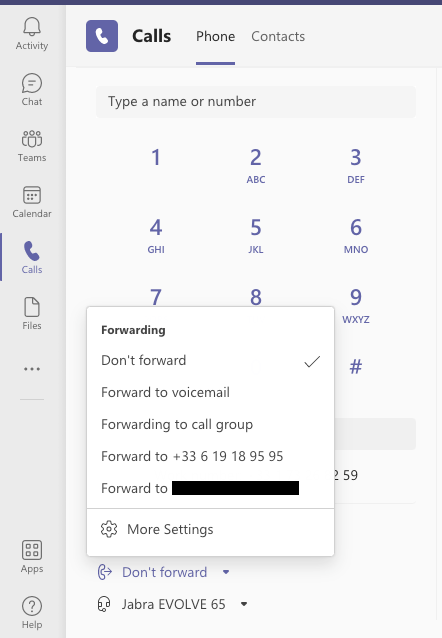
The More Settings option allows you to make the necessary settings:
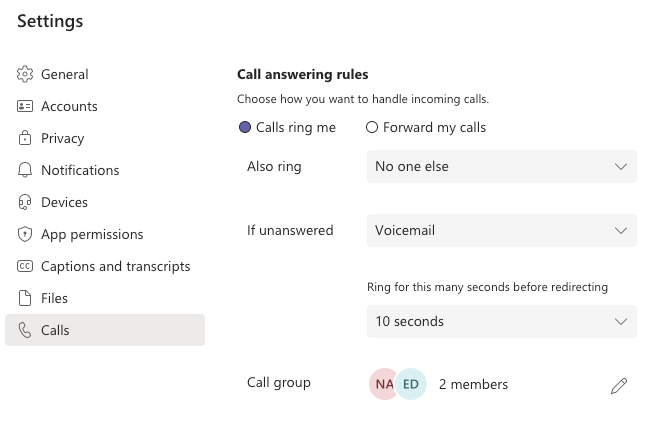
Tips: You can perform these actions on the Microsoft Teams application on your Mac or PC, but also on your iPhone or Android smartphone. But do you know that you can use the internet browser (Chrome, Safari) to call and be called.
Indeed, with the implementation of telework, it is important that employees are always available, regardless of the place and the tool at their disposal.
With Teams-Phone and your subscription, simplify your users’ lives with a tool that adapts to their uses and ensure that your customers can reach you efficiently: Never lose a call again for satisfied customers!